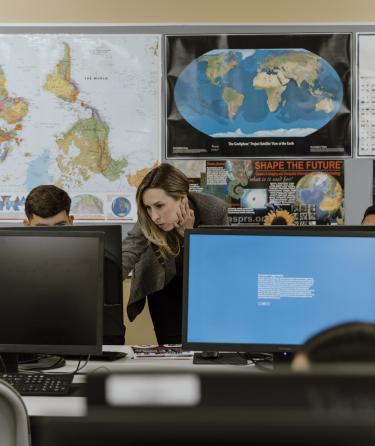Technical Support
LAPC offers technical support to assist you in your online educational journey.

Technical support is available on-campus, via email and by Live Chat.
- Via email onlinehelp@piercecollege.edu
- 24/7 Live Chat & FAQs Canvas Support Portal.
To access support for Canvas specific questions, click the Contact Support button at the top right and select the Recommended Chat option.
Canvas
LAPC uses Canvas as our web-based learning system. Students need access to Canvas for online classes. Although Canvas works on any computer (PC or Mac), a few minor adjustments may be necessary to ensure that your online course functions properly on your computer. Please carefully review the Canvas system requirements and the Canvas browser requirements before your course begins. Mobile devices/tablets do not fully support some Canvas functions.
Go to https://ilearn.laccd.edu
The same login ID and Password will be used for:
- The LACCD Student Information System
- All @student.laccd.edu email accounts
- All LACCD Canvas accounts
Students can go to https://ilearn.laccd.edu and login using their new Student Information System ID and password.
Here are instructions for those who have never logged into the new SIS and set up their own personalized password.
If you cannot access the SIS, please contact @email and include your FULL NAME, STUDENT ID, MONTH and DAY OF YOUR BIRTHDAY in all communications.
This guide contains detailed instructions for many Canvas tasks (taking quizzes, participating in discussions, turning in assignments, etc.)
The California Community Colleges (CCC) have adopted Canvas as the system’s Common Course Management System (CCMS). This means that even if you take a class at more than one CCC, you will use the same Canvas to access your classes. If this is your first time taking an online class, you may want to watch some of these short videos to get started.